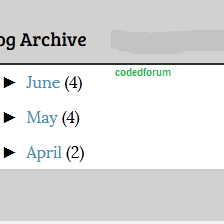Categories
-
- android tips 35
- Blogger Tips 33
- Blogging 49
- Blogging tips 20
- Browsing tips 53
- codings 27
- E-dinar 9
- earnings 33
- educational 13
- Games 8
- hacking 16
- Hacking Tips 7
- how to 120
- HTML 14
- info 99
- JavaScript's 15
- Konga tips 3
- Mobile 39
- mp3 1
- PC tips 17
- school gist 7
- seo tutorials 14
- Social media 16
- software 27
- tech 20
- templates 2
- tutorials 105
- updates 161
- Vpn tips 2
- WiFi hacking tutorials 3
Dark
Contact Us
 Main Page
Main Page